H ere are some of the special hidden options and features that are commonly found on Samsung smartphones:
ere are some of the special hidden options and features that are commonly found on Samsung smartphones:
1. **Developer Options:**
– To access, go to Settings > About phone > Software information > Build number (tap multiple times).
– Provides advanced options for developers, such as USB debugging, layout tweaks, and performance settings.
2. **Secure Folder:**
– Creates a secure, encrypted space on your device for private files, apps, and data.
– Accessible via Settings > Biometrics and security > Secure Folder.
3. **Multi-Window Mode:**
– Allows you to run two apps simultaneously in split-screen view.
– Activated by tapping the recent apps button and selecting the split-screen option on compatible apps.
4. **Edge Panels:**
– Swipe in from the curved edge of the screen to access a customizable panel with shortcuts, apps, and other tools.
– Enable in Settings > Display > Edge screen.
5. **One-Handed Mode:**
– Shrinks the display to make it easier to use the device with one hand.
– Activate in Settings > Advanced features > One-handed mode.
6. **Smart Capture:**
– Offers additional options when taking screenshots, such as capturing the entire webpage or scrolling content.
– Found by taking a screenshot and then tapping on the thumbnail preview.
7. **Game Tools:**
– Enhances gaming experience by providing options like screen recording, blocking notifications, and adjusting performance settings.
– Accessible via the Game Launcher app.
8. **Quick Launch Camera:**
– Allows you to quickly open the camera by double-pressing the power button.
– Activate in Settings > Advanced features > Quick launch camera.
9. **Direct Share:**
– Simplifies sharing content with frequently contacted friends or apps by appearing at the top of the sharing menu.
10. **Bixby Voice:**
– Samsung’s virtual assistant that responds to voice commands for performing tasks, answering questions, and more.
– Accessible by pressing the Bixby button (if available) or swiping right on the home screen.
11. **Emergency Mode:**
– Preserves battery and offers limited access to essential functions when you need to conserve power in emergencies.
– Enable in Settings > Advanced features > Send SOS messages.
12. **Quick Settings Customization:**
– Edit the quick settings toggles in the notification shade to match your preferences.
– Accessible by swiping down the notification shade and tapping the edit icon.
Remember that these features might vary depending on your specific Samsung device model and software version. Always refer to your device’s user manual or online resources for the most accurate and up-to-date information on hidden features and options.

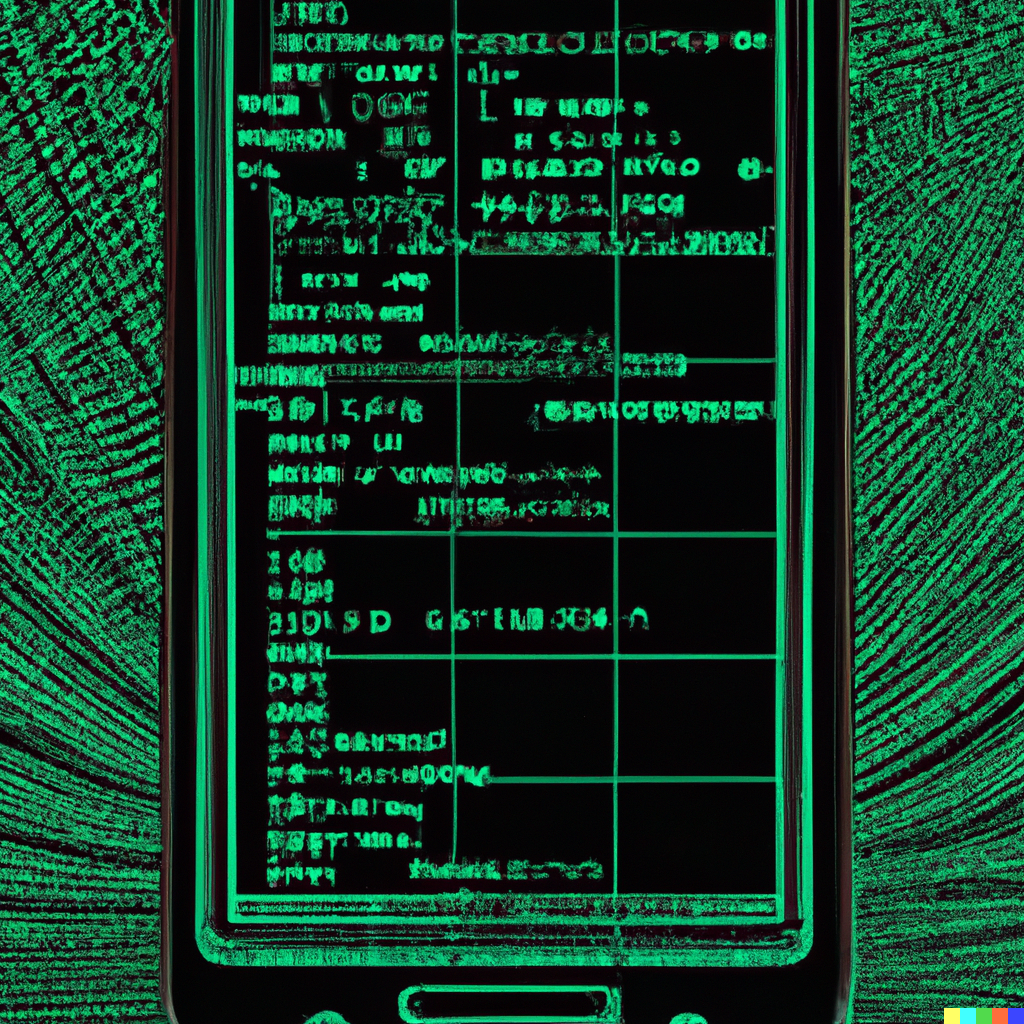
 ere are some of the special hidden options and features that are commonly found on Samsung smartphones:
ere are some of the special hidden options and features that are commonly found on Samsung smartphones: